play the sound map…
 press play and trigger sounds of a location like a musical score…
press play and trigger sounds of a location like a musical score…
move around the map and zoom in and out to find different sounds…
 press this to add music box notes to your soundscape…
press this to add music box notes to your soundscape…
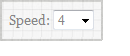 change the speed of the playhead here…
change the speed of the playhead here…
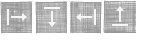 change the direction of the playhead with these buttons…
change the direction of the playhead with these buttons…
filter the amount of sounds using the Tag cloud…
filter the sounds by selecting a user to listen to…
hover over the buttons to see what they do…
filter the sounds using dates…
Echo Location
Echo Location is a sound map connected to listening and sound recording walks in particular places.
Play with the Echo Location soundmap and create new and intriguing soundscapes by combining and overlapping different sounds. Get creative by customising the playback settings and filter the sound selection.
Take part by recording sounds, uploading them to the map and contribute to the expanding sonic palette of Recordings. Come along to an Echo Location Listening Walk to record and upload sounds with easy-to-use digital sound recorders. See Events for scheduled walk and events.
Listen to, record and play the sounds of places as you’ve never heard them before.
The Echo Location sound map was created by interdisciplinary artist Kathy Hinde in collaboration with digital artist Ed Holroyd. Originally commissioned by Bedford Creative Arts to create a series of Bedford-specific sound-art-works in 2011-2012, and further developed with Fermynwoods Contemporary Arts for Corby Walking Festival 2013. Bedford artist Aaron Head accompanies Kathy on some sound recording walks, and also leads recording walks. Echo Location is related to Kathy and Ed’s piece Twitchr which is specifically for recording and mapping birdsong.
Latest News
Kettering Science Academy
The final Echo Location workshop for Fermynwoods’ Sounding Out project was delivered with Year 2 students from Kettering Science Academy. Students began with a listening exercise to help start to consider sound and place. Students tried to discover by listening only, the locations and sources of selected sounds, from the local train station to a […]
Isebrook SEN Cognition and Learning College
As part of Fermynwoods Contemporary Art‘s Sounding Out project, students from Isebrook SEN Cognition and Learning College explored different locations on the map before adding their own sounds from inside their school and around the school grounds. Interesting recordings included the sounds of the school garden area, creaking doors, and the ambient noises of nearby […]
Kettering Music & Performing Arts Centre
Students from Kettering Music & Performing Arts Centre continued to populate the map following a workshop collecting recordings from in and around the centre. Unlike some other areas of the map, here students made use of the traditional musical sounds created by their peers at the centre. These were added along with distinctive, ambient and […]
Help
How do I play the map and customise my playback settings?
 Press the PLAY button and a line will scan across the map playing sounds as it passes markers
Press the PLAY button and a line will scan across the map playing sounds as it passes markers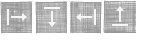 Change the direction of the scrolling line here
Change the direction of the scrolling line here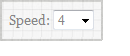 Change the speed of the line
Change the speed of the line Loop playback
Loop playback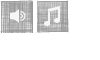 Select if you want to play the tags like a music box, just hear the sound recordings, or combine the two.
Select if you want to play the tags like a music box, just hear the sound recordings, or combine the two.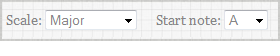 Select the scale and start note for the music box notes
Select the scale and start note for the music box notesWhy don't all the markers play a sound?
 We have limited the number of sounds that play at any one time. This is so that the Echo Location sound map runs smoothly. The 'active' markers at 'drop pins' and the inactive markers are small circles. You can zoom in and reframe the map to activate different markers.
We have limited the number of sounds that play at any one time. This is so that the Echo Location sound map runs smoothly. The 'active' markers at 'drop pins' and the inactive markers are small circles. You can zoom in and reframe the map to activate different markers.
Why do sounds keep playing after I've clicked pause?
 The play and pause buttons only affect the movement of the playhead. Any sound that is playing when you press pause will continue to its conclusion. To stop all sounds, use the stop button.
The play and pause buttons only affect the movement of the playhead. Any sound that is playing when you press pause will continue to its conclusion. To stop all sounds, use the stop button.
What do the filters do?
You can use filters to refine the selection of active markers on the soundmap, consequently refining you soundscape to fewer sounds. You can filter the results by date, user and Tags. To filter by Tags, select a word from the Tag Cloud, and only recordings with those tags will remain active. You can select more than one tag.
 The clear filters button removes any date, user or tag filters you have selected.
The clear filters button removes any date, user or tag filters you have selected.
I selected a Tag and all the sounds stopped playing
The Tag Cloud represents all the tags present on the whole map, you may have to zoom out and move around the map to find the active sound with the tag you have chosen. Alternatively, select a different tag.
How can I find out more about each recording?
If you click on the marker for a recording, an info box will appear. You can then click on the link to that recording on Audioboo.
How do I upload recordings?
You can find out how to upload recordings on the Upload page.

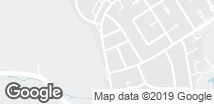
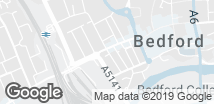
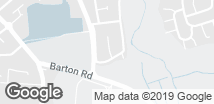
 Commissioned by Bedford Creative Arts
Commissioned by Bedford Creative Arts
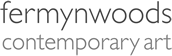 Corby edition produced by Fermynwoods Contemporary Art
Corby edition produced by Fermynwoods Contemporary Art